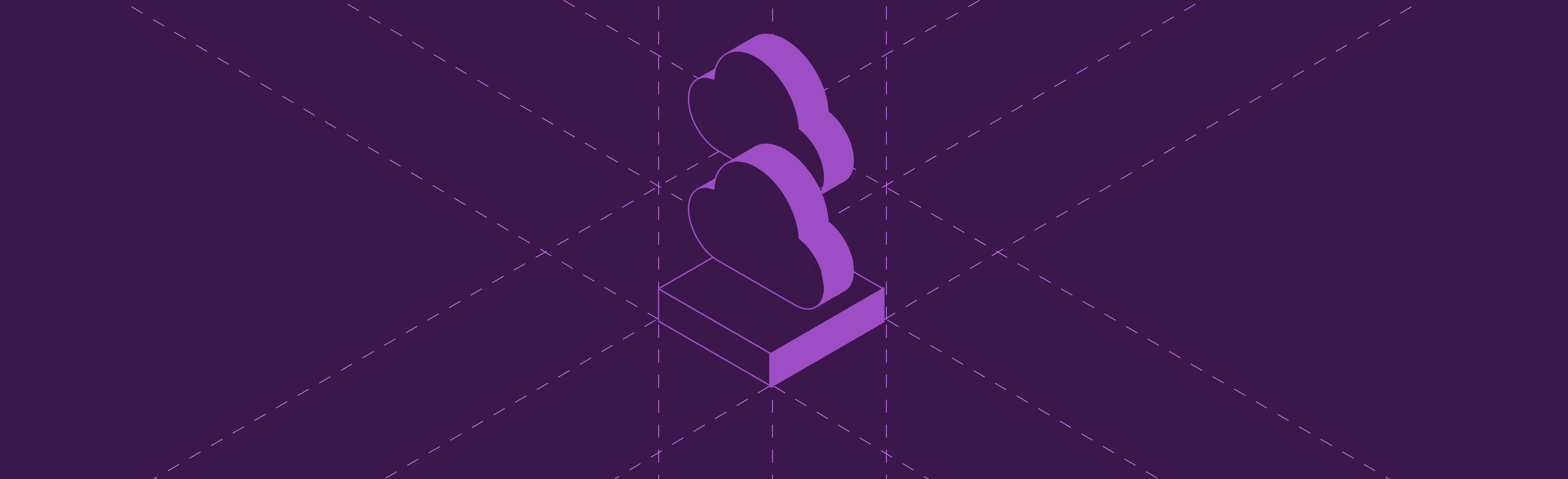Chat2Query:An Innovative AI-Powered SQL Generator for Faster Insights
Powered by Amazon Bedrock, OpenAI and TiDB Cloud, Chat2Query (Beta) turns your natural language questions into powerful SQL queries and quickly returns the results, providing real-time and actionable insights for smarter business decisions.