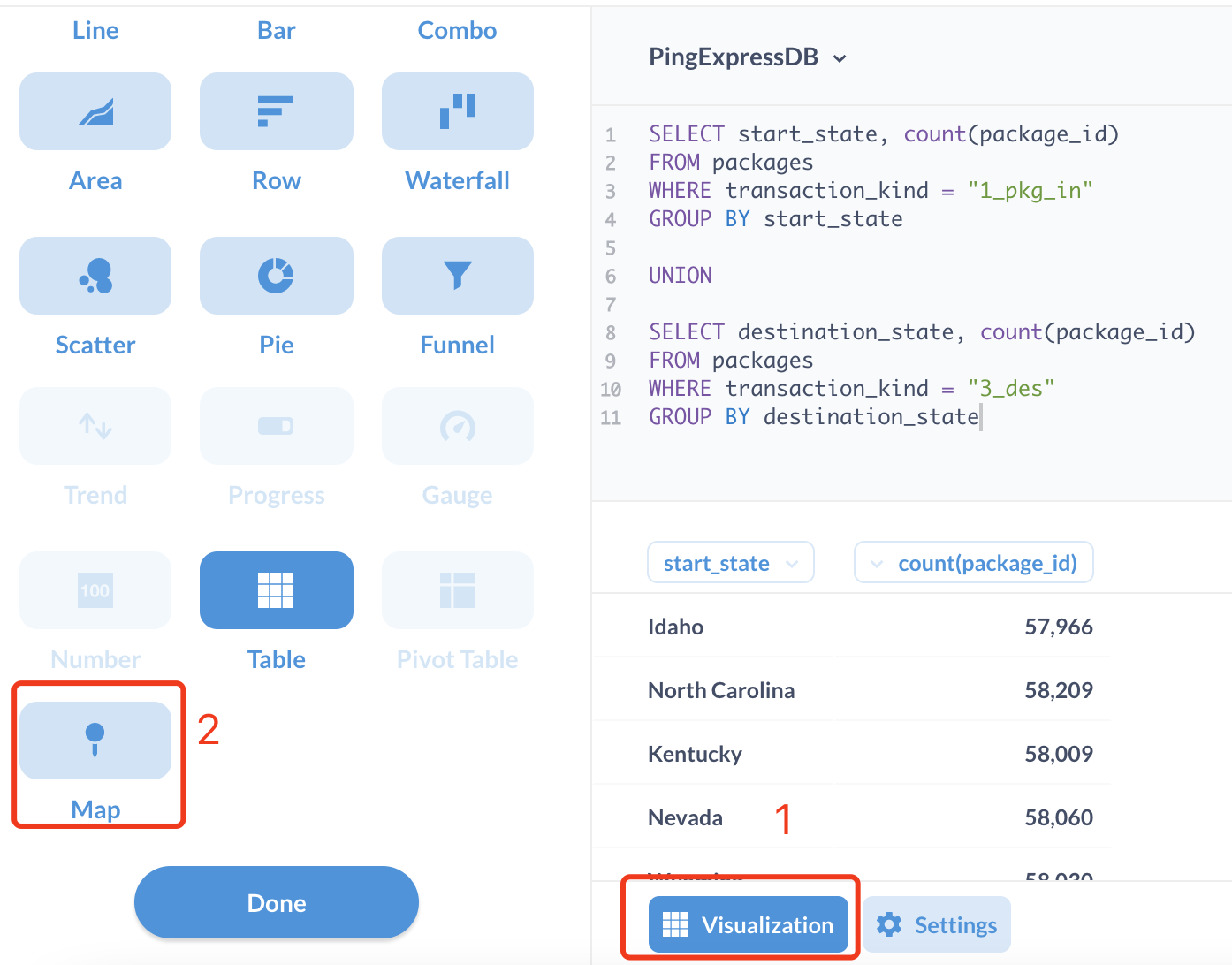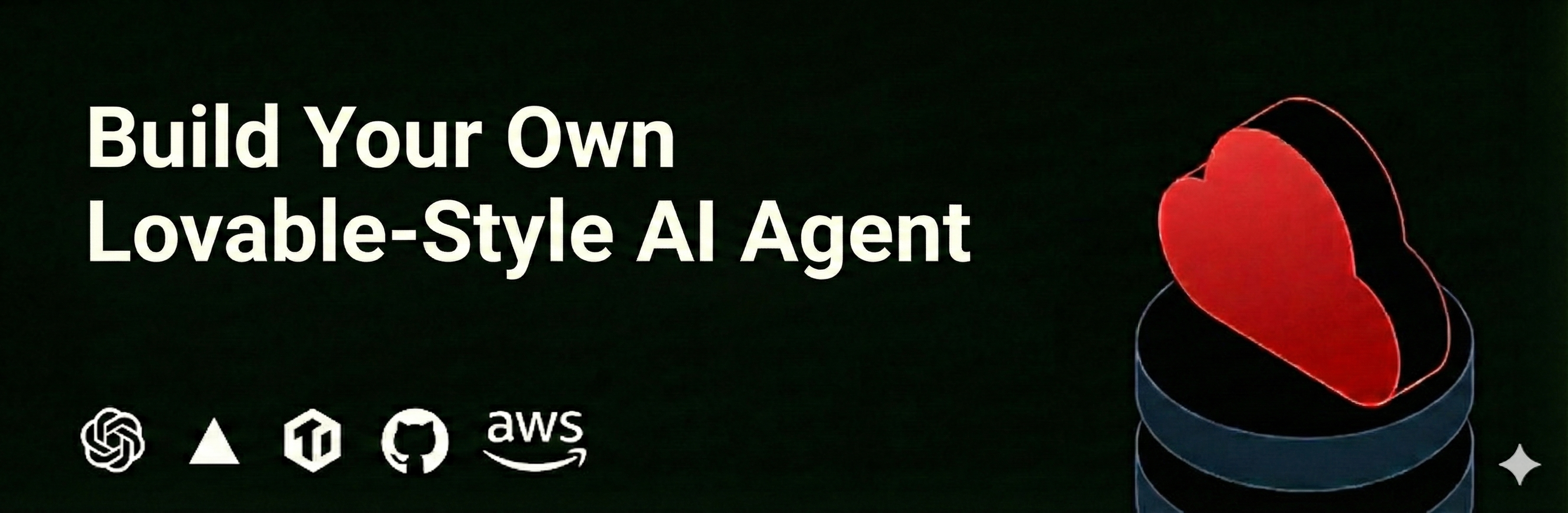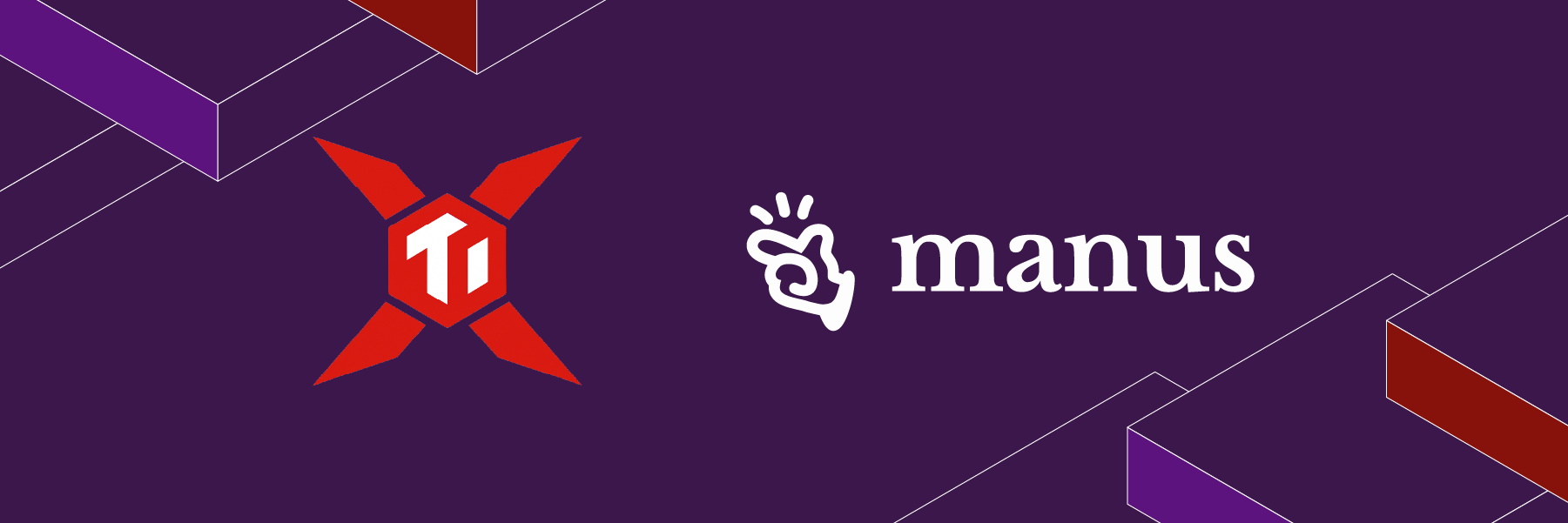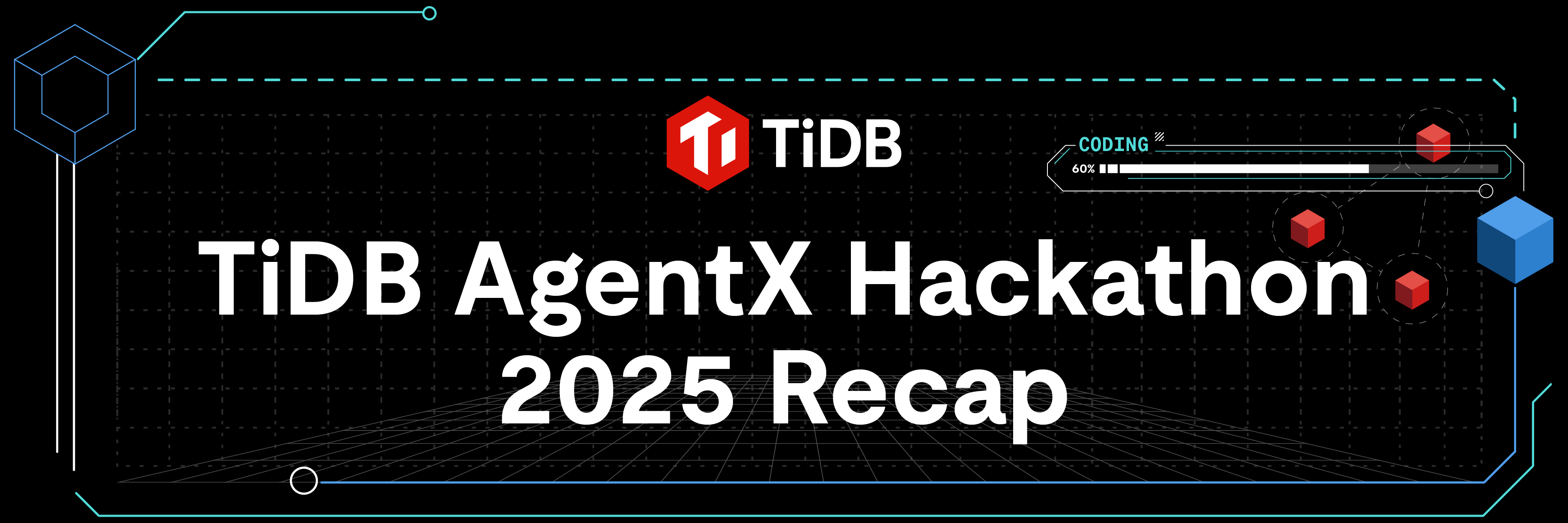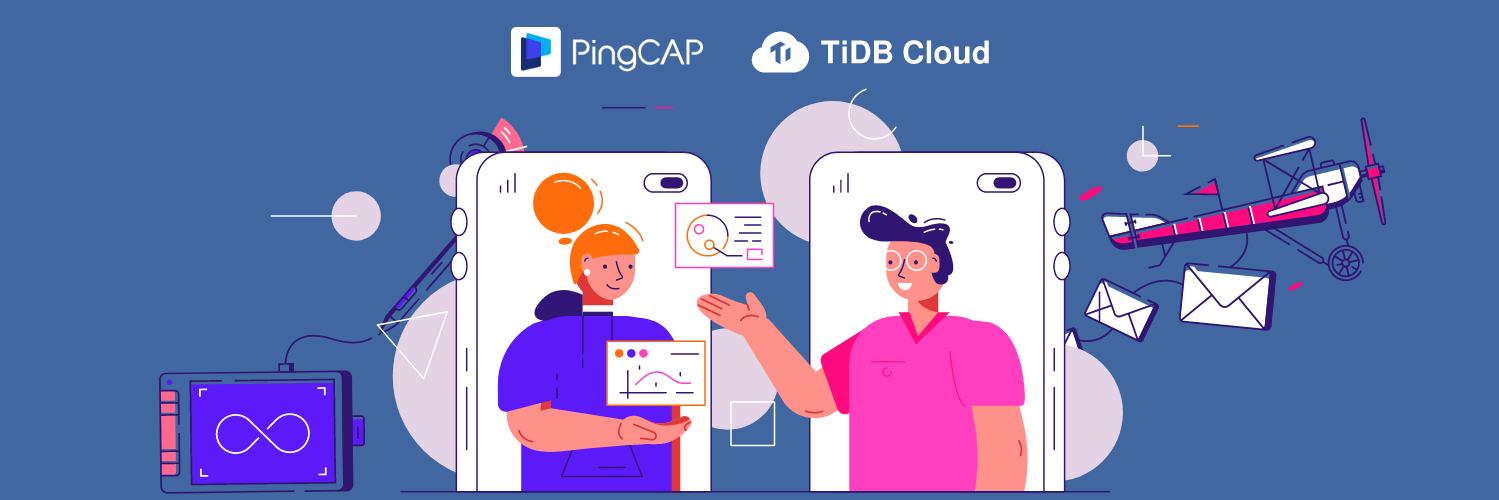
Disclaimer:
- PingExpress_DemoCorp is a dummy company. It does NOT reflect or imply any real company.
- This tutorial is for demonstration purposes only. Do NOT use any material (including but not limited to code, and commands) from this tutorial in production environments.
PingExpress_DemoCorp is a supply chain management company in the United States. With more people shopping online due to the pandemic, PingExpress_DemoCorp’s business has scaled rapidly. They’re delivering tens of billions of packages a year.
With so many deliveries, a key part of their success is accurate and efficient package tracking. Business managers need to know where packages are so they can identify potential traffic blocks and rearrange delivery routes. Customers need accurate delivery dates so they can plan ahead. Therefore, real-time tracking, status updates, and a detailed dashboard are very important to PingExpress_DemoCorp.
With the current technology infra, PingExpress_DemoCorp is facing growing pains:
- PingExpress_DemoCorp uses MySQL. For a real-time dashboard, they need to use both historical data and new data coming in. Data analytics rely on stored procedures. As business roars, more data needs to be stored. The MySQL sharding solution can’t meet their requirements, and the system is hard to scale and maintain.
- During peak hours, the performance on a standalone machine is poor. There is also high risk of a single-point failure.
PingExpress_DemoCorp considered two options:
- Option A: Add a dedicated column store to the existing data stack to separate the OLTP workload from the OLAP workload.
- Option B: Replace MySQL database with TiDB, which contains both the row store for daily transactions and the column store for analytical workloads.
PingExpress_DemoCorp chose option B. This is because adding another column storage for analysis workload makes the system more complicated. At the same time, data has to be synchronized from the row store to the column store via painful ETL processes over night. This means that choosing option A still does not enable PingExpress_DemoCorp to do real-time analytics.
On the other hand, switching to TiDB Cloud as the backend database is very attractive to PingExpress_DemoCorp:
- TiDB Cloud is MySQL compatible so it supports all of PingExpress_DemoCorp’s current applications.
- TiDB Cloud supports PingExpress_DemoCorp’s large, wide tables and multi-dimensional query analytics, in real-time. This is the highlight of TiDB Cloud since it supports both high-concurrency writes and fast queries.
- PingExpress_DemoCorp does not need to worry about the data load coming in any more. TiDB Cloud will auto scale-out or merge the data cluster based on the data load. So, no more sharding. And it supports strong consistency, which is critical for package tracking.
- TiDB is a Hybrid Transactional/Analytical Processing (HTAP) database. It has a row store engine (TiDB server) and a column store engine (TiFlash). Data in TiDB server is replicated to TiFlash synchronously, which enables real time data analysis. This also means there will be no painful ETL process.
In this tutorial, you will build a prototype for PingExpress_DemoCorp’s real-time analytics dashboard that runs on a TiDB Cloud Proof-of-Concept (PoC) cluster.
PingExpress_DemoCorp divides a package’s lifecycle into four stages:
- “1_pkg_in”: The package is collected by the company.
- “2_ori”: The package arrives at the processing center of the origin state.
- “3_des”: The package reaches the processing center of the destination state.
- “4_pkg_out”: The package is delivered to the end user.
Before you begin
You should have the following software and packages installed:
Note: It is recommended to use pip3 to install packages, such as SQLAlchemy. We also suggest NOT to use the Mac application version for Metabase. It is gradually being phased out. You may use the jar version instead.
Create a TiDB PoC Cluster
- Log in to your TiDB Cloud account.
If you do not have a TiDB Cloud account, click “Try TiDB Cloud for Free” above to sign up for an account. - Click Create a Cluster to go to the plan selection page.
- Click apply for a PoC Cluster. It usually takes 24 ~ 48 hours to approve your request.
- On the Create a Cluster page, set up Cluster Name and Root Password. (In this tutorial, we will call our cluster PingExpressDB).
- Select the your favourate region. We recommend you to choose US West (Oregon), as the pre-generated data is in a S3 bucket from this region.
- Click Next.
- On the second page of set one TiDB node, three TiKV nodes, and one TiFlash node.
- Click Next.
- On the third page, review your settings, and click Create Cluster.
Your TiDB Cloud cluster will be created in approximately 5 to 10 minutes.
Connect to TiDB Cloud
- Go to https://tidbcloud.com/console/clusters and sign in to your cluster.
- On the TiDB Cloud console, in the upper right of the pane, click Connect.
The Connect to TiDB dialog displays. - Create the traffic filter for the cluster.
- Click Allow Access from Anywhere in Step 1.
- Click Create Filter.
Note: For production environments, do not enable Allow Access from Anywhere. Note the information between the -h and -P parameters; you’ll need this for a later step. For example:mysql -u root -h tidb.xxx.xxxxx.us-west-prod.aws.tidbcloud.com -P 4000 -p.
- Click the Web SQL Shell tab.
- Click Open SQL Shell and enter the password for the cluster.
You are now able to write SQL commands.
Import the sample data
- Create a database.
CREATE DATABASE PingExpressDB; - Create a user of the database. The user name is
'PingExpress_client', and you should set your own password to replace'<pwd>', such as'123'.CREATE USER 'PingExpress_client' IDENTIFIED BY '<pwd>'; - Grant all privileges to the user you just created.
GRANT ALL PRIVILEGES ON PingExpressDB.* TO 'PingExpress_client'; - Navigate to the TiDB Cloud Clusters page and find your cluster.
- In the upper right corner of the pane, click Import.
The Data Import Task page is displayed. - Enter the following information, and click Import to import the sample data:
- Data Source Type: Select AWS S3
- Bucket URL:
s3://pingexpress-na/backup_dumpling2/ - Bucket Region: US West (Oregon)
- Data Format: Select TiDB Dumpling
- Setup Credentials:
arn:aws:iam::577523860935:role/pingexpress-na-1g - Target Database:
- Username: root.
- Password: Enter your root password.
- DB/Tables Filter: Leave this field blank.
The data import process takes about 5 minutes. When the data import progress bar shows Success, you have successfully imported the sample data and the database schema in your database.
Warning: Do not manipulate the data until the importing process finishes. Otherwise, the importing process fails.
- Check the imported data.
- Open Web SQL Shell and enter the cluster password. (Hint: On the TiDB Cloud console, in the upper right of the pane, click Connect, then click the Web SQL Shell tab.)
- Switch to PingExpressDB.
USE PingExpressDB; - Check the number of records
SELECT COUNT(*) FROM packages;The result should be
13000000.
- Create TiFlash replicas for the table packages.
ALTER TABLE packages SET TiFlash REPLICA 1;Wait for a few minutes and then run the following query to check whether the TiFlash node is ready.
SELECT * FROM information_schema.TIFLASH_REPLICA;
When the TiFlash node is ready, the values of the “AVAILABLE” and “PROGRESS” columns turn to 1.

Connect to TiDB Cloud via Metabase
In this section, we walk you through the process of connecting to TiDB Cloud via Metabase. For more information, see How to Connect TiDB Cloud to Metabase.
- Start the Metabase application and click Let’s get started.
- Select your preferred language and click Next.
- Enter your information and account details in Step 2 and click Next.
- In the Add your data step, click the Database type drop down menu and select MySQL.
- Specify the following settings:
- Name:
PingExpressDB - Host:
<your_tidb_cloud_ip_address_obtained_previously> - Port:
4000 - Database name:
PingExpressDB - Username:
root - Password:
<password_of_your_tidb_cluster>
- Name:
- Scroll down to the bottom and click Next.
- For the Usage data preference step, change your preference if needed and click Next.
- Click Take me to Metabase.
Build your dashboards in Metabase
This section shows you how to build a Metabase dashboard. The dashboard contains five figures (or “questions” in Metabase terminology). We include the instructions to build the whole dashboard. However, building the first three of them is enough for the purpose of this tutorial. The last two figures are optional. The following figure shows the real-time Metabase dashboard for PingExpress_DemoCorp.

- Create a dashboard.
- In the top right corner of the dashboard, click the + sign, and then choose New Dashboard.
- Enter the name as PingExpress_dashboard.
- Click Create.
- Add a question.
- In the top right corner, click Ask a question on the top right corner, and then choose Native query.
- Select PingExpressDB as the database.
- Display the total number of packages delivered. Enter the following query and click the right side of the screen to run it:
SELECT COUNT(*) FROM packages WHERE transaction_kind="4_pkg_out";
- Save the question.
- In the upper right corner, click Save.
- Enter the name Total packages delivered.
- When being asked if you would like to add this question to the dashboard, click Yes please!, and choose PingExpress_dashboard.
The result will now appear on the dashboard. - Click Save.
- Repeat steps 2 and 3 for the second question, “Number of packages on the way.” This is the query to use:
SELECT COUNT(*) FROM packages WHERE transaction_kind != "4_pkg_out"; - Visualize the Number of packages in process in each state.
- Repeat step 3 and use the following query instead.
SELECT start_state, COUNT(package_id)FROM packagesWHERE transaction_kind = "1_pkg_in"GROUP BY start_stateUNIONSELECT destination_state, COUNT(package_id)FROM packagesWHERE transaction_kind = "3_des"GROUP BY destination_state - After getting the result, click the Visualization button, and then choose Map. For the map options:
- Map Type: Region map
- Region Map: United States
Leave everything else as default.
- Repeat step 4 and add this question to the dashboard.

- Repeat step 3 and use the following query instead.
- (Optional) Repeat the previous steps to add two more queries:
- Number of packages in each stage (pie chart):
SELECT transaction_kind, count(*)FROM packagesWHERE transaction_kind != "4_pkg_out"GROUP BY transaction_kind - Number of new packages per day (line chart):
SELECT DATE(start_time), count(*)FROM packagesWHERE transaction_kind = "1_pkg_in"AND start_time > DATE(NOW()) - INTERVAL 30 DAYGROUP BY DATE(start_time)
- Number of packages in each stage (pie chart):
Execute the program
- Clone the program to your local machine, or any virtual machines provided by your cloud vendor.
git clone https://github.com/pingcap/education.git - Go to the directory for PingExpress_DemoCorp.
cd PingExpress_DemoCorp - Update the connection string in the main method of
PingExpress_client.py. The connection string is in the format:tidb://<client_name>:<pwd>@xxx.xxxx.xxxx.xxxx.prod.aws.tidbcloud.com:4000/<DB_name>For example, if the client name is
PingExpress_client, the password is123, and the database name isPingExpressDB, the connection string is:tidb://PingExpress_client:123@xxx.xxxx.xxxx.xxxx.prod.aws.tidbcloud.com:4000/PingExpressDBYou can find the host address for TiDB Cloud in Connect to TiDB – Standard Connection – Step 2 in the TiDB Console, in the format:
xxx.xxxx.xxxx.xxxx.prod.aws.tidbcloud.com. - Update the timestamp to match the current date:
python3 PingExpress_client.py --update_timestampIt may take 5 ~ 10 minutes.
- Execute the program:
python3 PingExpress_client.py --execute --clients 50 --duration 100The command assumes there will be 50 clients, and the program runs for 200 seconds.
- Observe the results. When the program starts running, you can navigate to the Metabase dashboard and observe the dashboard being updated in real time.
Want to learn more?
Ready to give TiDB Cloud a try? TiDB Cloud Developer Tier is now available! It lets you run a TiDB cluster for free for one year on Amazon Web Services. Make sure to follow us on Twitter to stay updated on TiDB Cloud news!
Spin up a database with 25 GiB free resources.
TiDB Cloud Dedicated
A fully-managed cloud DBaaS for predictable workloads
TiDB Cloud Starter
A fully-managed cloud DBaaS for auto-scaling workloads