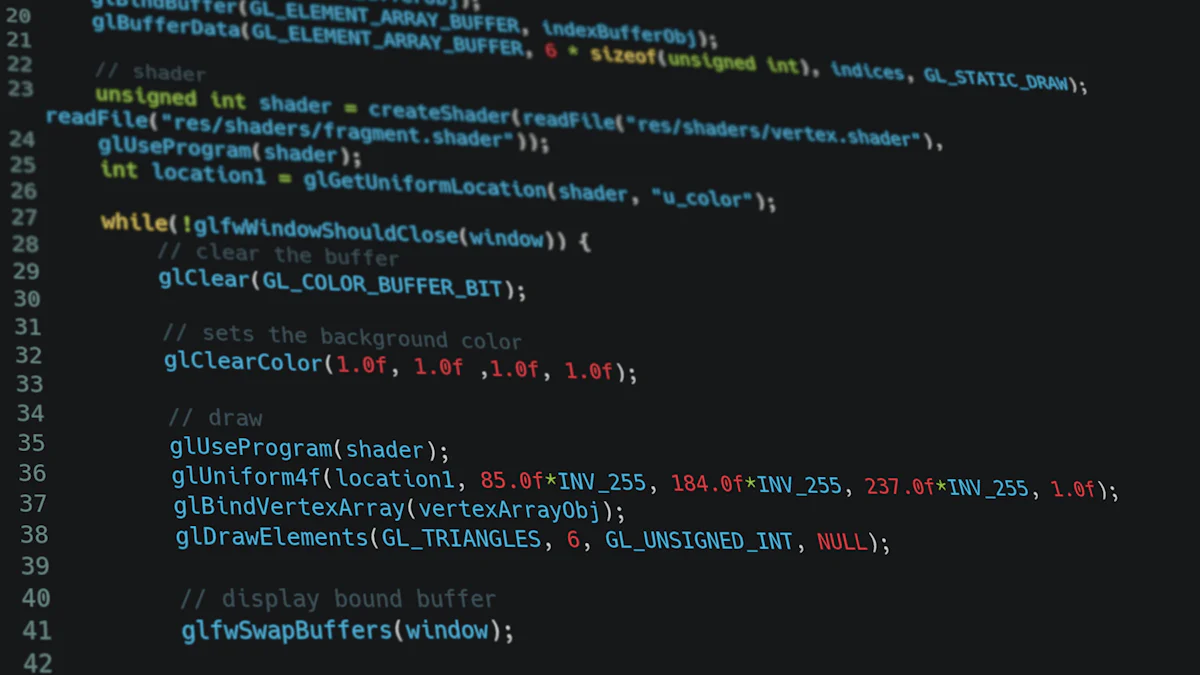
In the realm of software development, importing SQL files into MySQL is a routine yet crucial task for developers and database administrators. This process is essential for managing data efficiently, ensuring seamless integration, and maintaining the integrity of databases. By mastering the art of MySQL import SQL file operations, professionals can streamline database management, enhance performance, and support robust application functionality. Whether you’re setting up a new environment or migrating data, understanding the nuances of SQL file imports is key to successful database administration.
Prerequisites for MySQL Import SQL File
Before diving into the process of a seamless MySQL import SQL file operation, it’s crucial to ensure that certain prerequisites are met. These steps will help you avoid common pitfalls and ensure a smooth transition of data.
Ensuring the Target Database Exists
Checking Database Availability
The first step in preparing for a MySQL import SQL file is to verify whether the target database already exists. This can be done using the MySQL command-line interface or any graphical tool like phpMyAdmin. Simply execute the following command to list all existing databases:
SHOW DATABASES;
If your target database appears in the list, you’re ready to proceed. If not, you’ll need to create it before importing your SQL file.
Creating a New Database if Necessary
Creating a new database is straightforward. In the MySQL command-line interface, use the following command to create a new database:
CREATE DATABASE your_database_name;
Replace your_database_name with the desired name for your database. Once created, ensure that you have the necessary permissions to access and modify this database, as this is essential for a successful MySQL import SQL file process.
Preparing the SQL File
Verifying File Format
Before importing, it’s vital to confirm that your SQL file is in the correct format. The file should be a plain text file with a .sql extension. Ensure that the file is not compressed or encrypted, as MySQL requires the file to be in a readable format to execute the commands within.
Compatibility is key when performing a MySQL import SQL file. Open the SQL file in a text editor and review the commands for any syntax errors or server-specific configurations that might cause issues. Pay special attention to any database creation commands if you’re importing into an existing database; these should be removed or commented out to prevent conflicts.
Compatibility is key when performing a MySQL import SQL file. Open the SQL file in a text editor and review the commands for any syntax errors or server-specific configurations that might cause issues. Pay special attention to any database creation commands if you’re importing into an existing database; these should be removed or commented out to prevent conflicts.
Additionally, ensure that the SQL file is compatible with the version of MySQL you are using. Some features or commands may differ between versions, so it’s important to verify that the SQL file aligns with your MySQL environment.
By addressing these prerequisites, you’ll set the stage for a successful MySQL import SQL file, minimizing errors and ensuring a smooth data integration process.
Step-by-Step Guide to MySQL Import SQL File
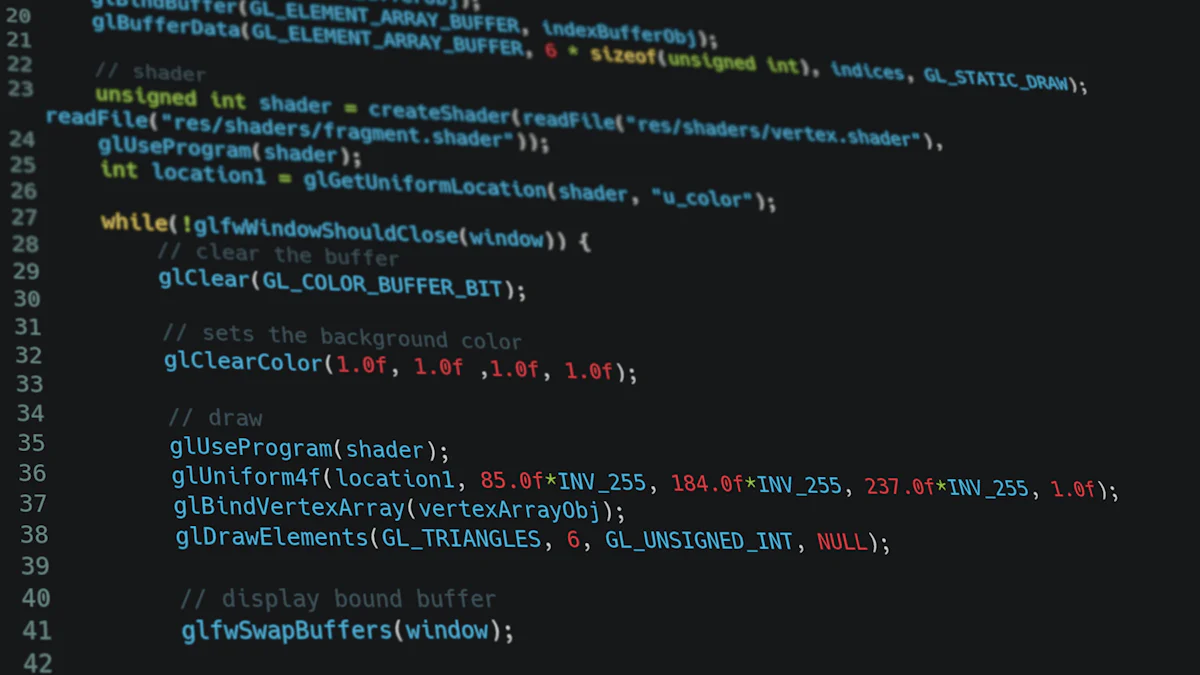
Navigating the process of importing an SQL file into MySQL can seem daunting at first, but with a clear step-by-step approach, it becomes a manageable task. Here, we break down the process into simple, actionable steps that ensure data integrity and minimize errors.
Using the MySQL Command-Line Tool
The MySQL command-line tool is a powerful utility that allows for efficient and direct interaction with your database. It is especially useful when dealing with large SQL files, where graphical interfaces might fall short.
Navigating to the MySQL Bin Directory
To begin, you need to access the MySQL bin directory where the command-line tool resides. This is typically located in the installation directory of MySQL. For instance, on a Windows system, you might find it at:
C:Program FilesMySQLMySQL Server 8.0bin
On a Unix-based system, it might be located at:
/usr/local/mysql/bin
Open your terminal or command prompt and navigate to this directory using the cd command. This step ensures that the MySQL command-line tool is readily accessible for executing commands.
Executing the Import Command
Once in the bin directory, you can execute the import command. The basic syntax for importing an SQL file is as follows:
mysql -u username -p database_name < /path/to/file.sql
Replace username with your MySQL username, database_name with the name of your target database, and /path/to/file.sql with the path to your SQL file. When prompted, enter your password to initiate the import process. This command reads the SQL file and executes its contents against the specified database, making it a straightforward method for mysql import sql file operations.
Handling Large SQL Files
Large SQL files can present unique challenges during import, such as timeouts or memory constraints. Here are some strategies to tackle these issues effectively.
Large SQL files can present unique challenges during import, such as timeouts or memory constraints. Here are some strategies to tackle these issues effectively.
Adjusting MySQL Configuration Settings
One way to handle large SQL files is by adjusting MySQL’s configuration settings. Specifically, you might need to increase the max_allowed_packet size, which determines the maximum packet size that MySQL can handle. This can be done by editing the MySQL configuration file (my.cnf or my.ini) and setting:
[mysqld]
max_allowed_packet=256M
After making this change, restart your MySQL server to apply the new settings. This adjustment helps in managing larger data chunks during the mysql import sql file process.
Using Alternative Methods for Large Files
If adjusting configurations isn’t sufficient, consider breaking the SQL file into smaller parts. This can be done manually or using tools designed to split SQL files. Additionally, using the SOURCE command within the MySQL command-line tool can simplify the process:
SOURCE /path/to/file.sql;
This command allows you to execute the SQL file directly from within the MySQL shell, providing a more controlled environment for handling large imports.
By following these steps, you can efficiently manage mysql import sql file tasks, ensuring a smooth transition of data into your MySQL databases. Whether you’re working with small or large files, these techniques will help maintain the integrity and performance of your database systems.
Addressing Potential Challenges in MySQL Import
Importing SQL files into MySQL can sometimes present challenges that may disrupt the process. Being aware of these potential issues and knowing how to address them can save time and ensure a smooth mysql import sql file operation.
Common Errors and Solutions
Syntax Errors in SQL File
Syntax errors are a frequent stumbling block when performing a mysql import sql file. These errors occur when the SQL file contains incorrect or unsupported commands. To avoid this, it’s crucial to thoroughly review the SQL file before initiating the import. Look for common mistakes such as missing semicolons, incorrect table names, or unsupported functions. Using an SQL editor with syntax highlighting can help identify these errors quickly. If you encounter a syntax error during the import, the MySQL command-line tool will typically provide an error message indicating the line number and nature of the problem, allowing you to make corrections efficiently.
Connection Issues with MySQL
Connection issues can arise due to incorrect credentials, network problems, or server configurations. Ensure that the MySQL server is running and accessible from your machine. Double-check your username, password, and host details to confirm they are correct. If you’re working remotely, verify that your firewall settings allow connections to the MySQL server. Additionally, consider increasing the connection timeout settings if the import process is lengthy, as this can prevent interruptions due to timeouts.
Troubleshooting Import Failures
Analyzing Error Logs
When a mysql import sql file fails, analyzing the error logs can provide valuable insights into the cause of the failure. MySQL maintains detailed logs that record errors and warnings encountered during operations. Access these logs to identify specific issues that may have occurred during the import process. Look for patterns or recurring errors that might indicate underlying problems with the SQL file or server configuration. By understanding the root cause, you can take targeted actions to resolve the issue.
Re-attempting the Import Process
After addressing any identified issues, re-attempt the mysql import sql file process. Before doing so, ensure that all necessary corrections have been made to the SQL file and that the server environment is properly configured. Consider testing the import on a smaller dataset first to verify that the changes have resolved the problem. This approach minimizes the risk of encountering the same errors again and helps confirm that the import process will proceed smoothly on the full dataset.
By proactively addressing these potential challenges, you can enhance the reliability and efficiency of your mysql import sql file operations. Whether dealing with syntax errors or connection issues, having a clear strategy for troubleshooting and resolution ensures that your database management tasks remain on track.
Verifying the Success of the MySQL Import
Successfully importing an SQL file into MySQL is only half the battle; ensuring that the import was executed correctly and that your database is functioning as expected is equally crucial. This section will guide you through verifying data integrity and ensuring database functionality, providing peace of mind that your mysql import sql file process was successful.
Checking Data Integrity
Data integrity is paramount when dealing with databases. After importing your SQL file, it’s essential to confirm that the data has been accurately transferred and remains consistent with the original dataset.
Running Sample Queries
To begin, execute sample queries on your newly imported database. This step helps verify that the data is accessible and correctly structured. For instance, you might run a simple SELECT query to retrieve data from a few tables:
SELECT * FROM your_table_name LIMIT 10;
This query allows you to quickly view a subset of your data, ensuring that it appears as expected. If discrepancies are found, they can often be traced back to issues during the mysql import sql file process, such as syntax errors or compatibility problems.
Comparing Data with Original Source
Another effective method for verifying data integrity is to compare the imported data with the original source. This comparison can be done manually or using automated tools designed for data validation. By cross-referencing key data points, you can ensure that no information was lost or altered during the import. This step is particularly important when dealing with large datasets, where manual verification may not be feasible.
Ensuring Database Functionality
Beyond data integrity, it’s vital to confirm that your database is fully operational and capable of supporting application interactions.
Testing Application Interactions
Once you’ve verified the data, test how your applications interact with the database. This involves running typical application workflows to ensure that they function correctly with the newly imported data. Pay attention to any errors or performance issues that arise, as these could indicate underlying problems with the mysql import sql file process or database configuration.
Monitoring Performance Metrics
Finally, monitor performance metrics to assess the impact of the import on your database’s efficiency. Key metrics to observe include query execution time, CPU usage, and memory consumption. Tools like MySQL Workbench or third-party monitoring solutions can provide valuable insights into these performance indicators. By keeping a close eye on these metrics, you can identify potential bottlenecks or areas for optimization, ensuring that your database continues to perform at its best.
By diligently verifying both data integrity and database functionality, you can confidently conclude that your mysql import sql file operation was successful. These steps not only safeguard against errors but also enhance the reliability and performance of your database systems, supporting robust application functionality and seamless data management.
In conclusion, mastering the MySQL import SQL file process is a valuable skill for any database professional. By following the outlined steps—ensuring database existence, preparing your SQL file, and using the command line effectively—you can efficiently import SQL files into your MySQL databases, minimizing errors and ensuring data integrity. Remember to verify your import by checking data integrity and database functionality. As you become more proficient, consider exploring further MySQL capabilities to enhance your database management skills. Embrace these practices to streamline your workflow and support robust application performance.